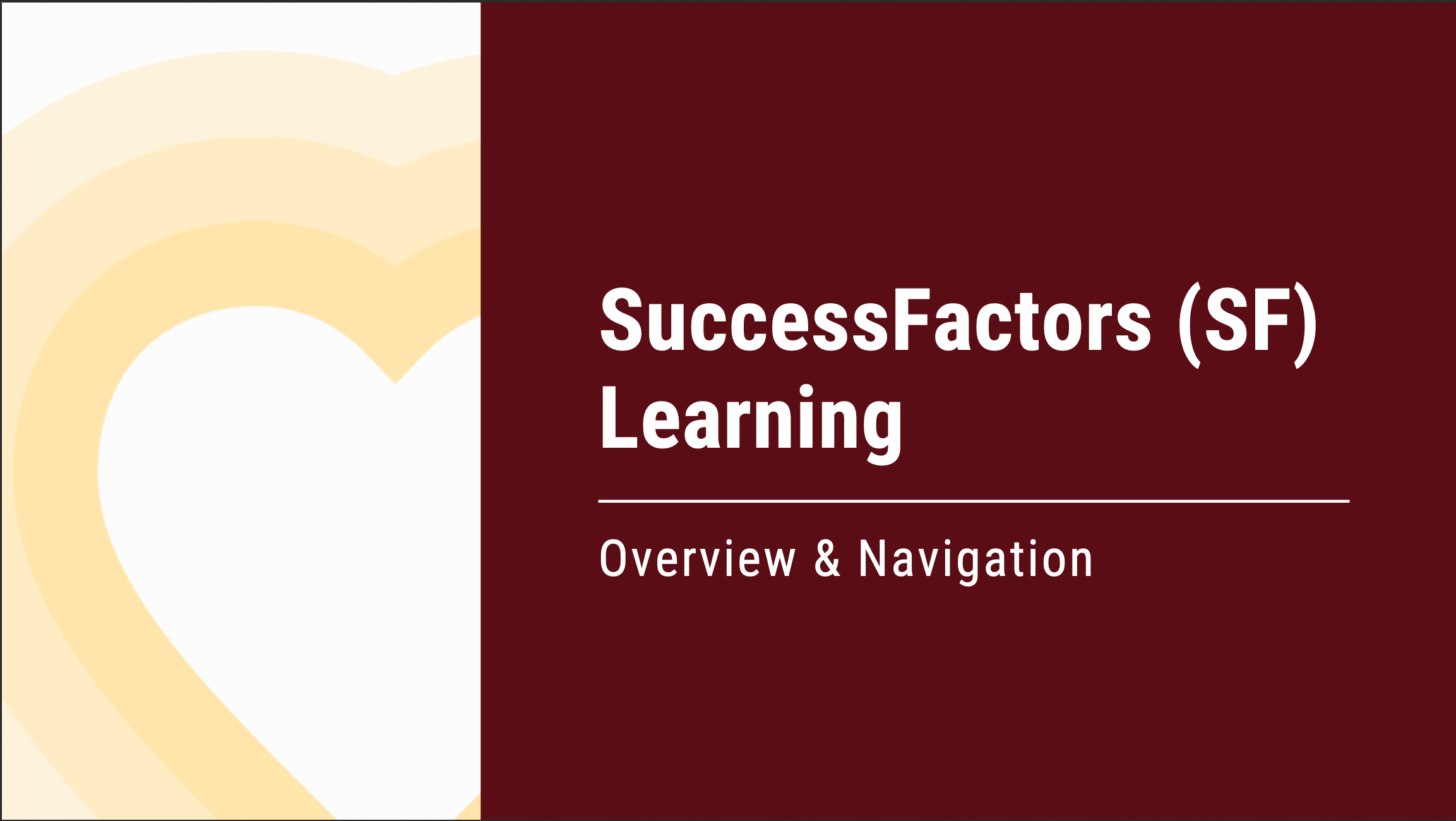SF Learning User Guide | Overview & Navigation
This SF Learning User Guide will cover:
- Advantages of SF Learning
- How to Access SF Learning
- "My Learning" Features
- How to Find Learning
- Supervisor Tools
Download the Overview & Navigation User Guide or view the accessible version below.
-
Introduction
Welcome to SuccessFactors (SF) Learning!
SF Learning allows employees to manage their learning through:
- Easy and Convenient Navigation
- Search, locate, and register for courses simply and quickly.
- Self Development
- Launch online self-paced courses at any time.
- Keeping Track
- Access your full learning history and certificates easily.
- Reporting
- Monitor and manage your assigned and required training stress-free.
- Easy and Convenient Navigation
-
Logging In
How to log into SF Learning:
- There are two ways to log into SuccessFactors Learning. The first way is located on the Texas State University website.
- From the Talent Development & Communications webpage, you will find the "Log into SF Learning" button.
- Click "Log into SF Learning" to be redirected to fill in your NetID and Password.
(You may be asked to verify your identity after entering your NetID and password.)
- The second way to log into SF Learning is located in your SAP portal.
- Visit your SAP Portal and locate the "SuccessFactors Learning/Performance" tile.
- After clicking the "SuccessFactors Learning/Performance" tile, you will be redirected to fill in your NetID and Password.
- There are two ways to log into SuccessFactors Learning. The first way is located on the Texas State University website.
-
My Learning
My Learning Dashboard
On the "My Learning" dashboard you will find an overview of your specific learning journey. The tiles provide quick access to information:
- My Learning Assignments
- Find Learning
- My Curricula
- Learning History
- Links
- My Employees (supervisors only)
My Learning Assignments
"My Learning Assignments" displays assigned learning activities grouped by due dates. (Optional trainings do not have a due date.) By default, learning assignments are sorted by date. You can click "Priority" to change the view. Click "Filter" to narrow the list by entering a keyword (Course Name or ID). You can further narrow the search by choosing "Select All" and "Assignment Types."
*Note: Your home page will be tailored to your specific role and learning journey.
-
Find Learning
"Find Learning" allows you to search for courses within SF Learning in one of two ways:
- Enter keywords into the text field and click "Go"
- Click "Browse all courses" to access the catalog.
My Curricula
Listed in the "My Curricula" tile you will find courses assigned to you that are soon to be due.
Each course title links to the curriculum details page that includes:
- Items required to complete the curriculum
- Action drop-down menus
- Sub-curricula associated
Learning History
Listed in the "History" tile you will find all of your completed courses. Click "Learning History" or click "View All" to view the Completed Work page. Completed items can be sorted:
- By Date
- After
- Before
- Between
- By Title
*Note: LinkedIn Learning will now be accessible through SF Learning!
-
My Team (For Supervisors Only)
Listed in the "My Team" tile you will find an overview of your employee’s training status.
You can select an employee's:
- Learning Plan
- Due within a month
- Due later
- Due anytime
- Supervisor links
- Assign/Remove training
- Register/Withdraw
- Status
- Learning History
*Note: Supervisors will have the option to nudge team members to complete trainings.
- Learning Plan
If you have any questions about the information provided, please contact the TDC team at 5.7899 or hr_tdc@txstate.edu.
If you are having trouble logging in to SAP, please contact ITAC for help.