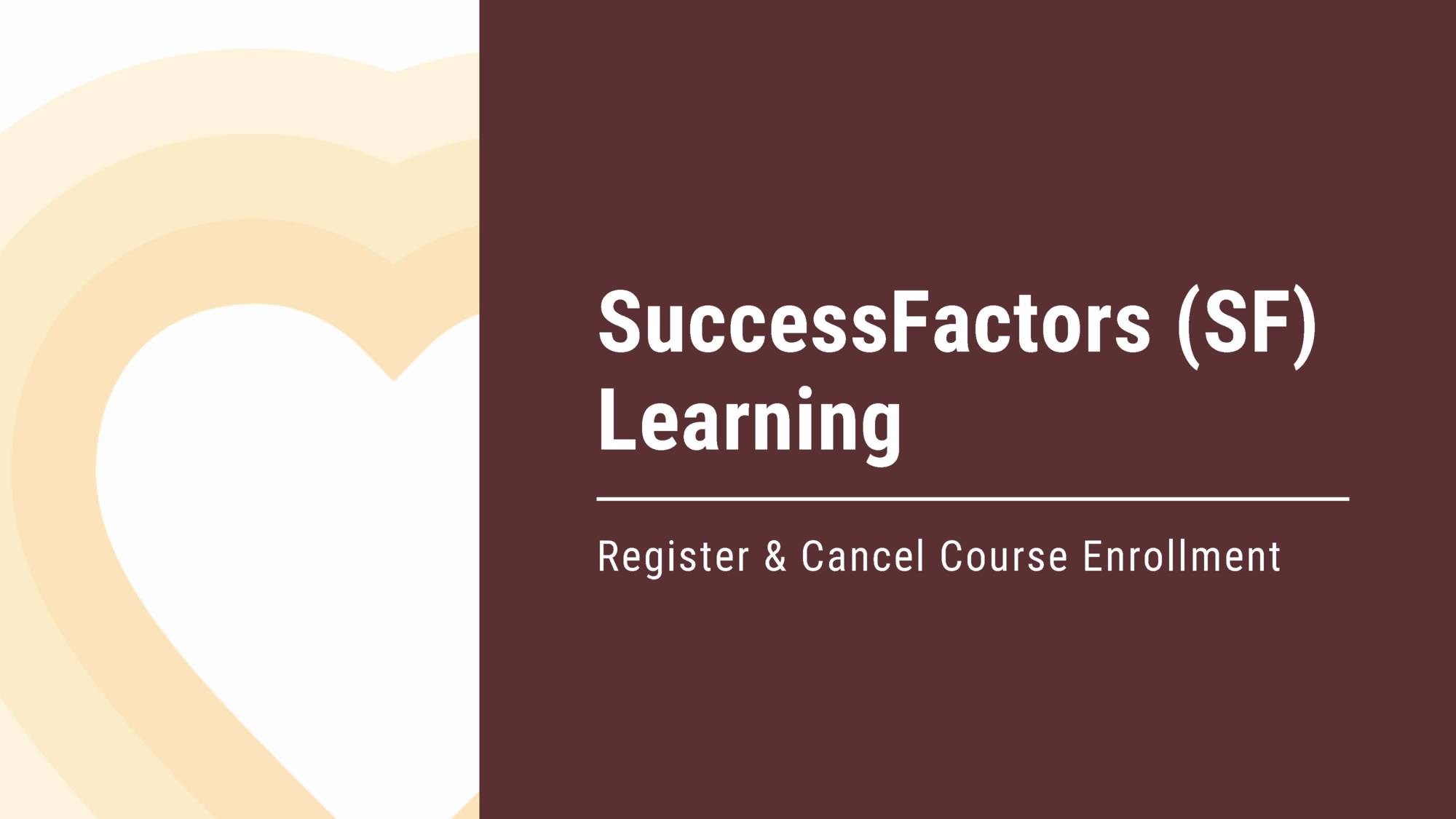SF Learning User Guide | Register & Cancel Enrollment
This SF Learning User Guide will cover how to:
- Access SF Learning
- Search for a course
- Find scheduled courses
- Register for courses
- Cancel course enrollment
Download the Register & Cancel Enrollment User Guide or review the accessible version below.
-
Access
How to access SF Learning
- Log into SF Learning via the SAP Portal using your NetID and Password.
- Click on "Learning" and find "My Learning Assignments"
- The "My Learning Assignments" tile displays all of your self-registered courses as well as courses assigned to you by your supervisor or someone else.
- Once logged in, you can register or cancel enrollment in a scheduled offering/course through the "Find Learning" tile.
*Note: If instructor-led training is assigned to you by your supervisor or someone else, you still need to register for a specific course date.
-
Search
How to search for courses
There are different ways to search for a scheduled offering/course:
- "Find Learning" tile option:
- Click in the "Find Learning" text box and type the name of the course. If there is a match, it will display in a drop-down as you type. Select the course and click "Go".
- "Browse All Courses" option:
- If you are unsure of the course name, click on "Browse all courses" to see a list of all available courses within the Course Catalog.
*Note: You can select additional search parameters under "Refine By" that will assist you in finding a specific course.
- "Find Learning" tile option:
-
Schedule
How to find scheduled courses
If a course has several sessions scheduled, they will automatically populate. The following details of the course will appear:
- Date and Time
- Location
- Description
*Note: If there are no scheduled offerings available or the scheduled offering dates don't work for you, click "Assign to Me". This will place the course in your "My Learning Assignments" tile.
-
Register
How to register for courses
- Click on "Register Now"
- Once you click "Register Now" a follow-up page will appear for you to check your selection. Click "Register Now" again. (*Note: Clicking "Assign to Me" will place the course in the "My Learning Assignments" list as a pending course to register for.)
- Click "Confirm" on the registration page
- A final confirmation page will then appear with course details.
- Email Confirmation
- Once you register for a course, you will receive a registration notification in the form of an email from noreply@tdc.hr.txstate.edu.
*Note: No further action will be needed once receiving this email. Further resources such as Zoom or Teams links will be sent separately.
- Click on "Register Now"
-
Cancel
How to cancel registration
- In the "My Learning Assignments" tile, locate the course you want to cancel and click the drop-down to the right of “Enrolled” and select “Withdraw.”
- When the Confirmation screen appears, click “Yes.”
- The Current Registrations screen will appear. Click “Yes” and your registration for this course will be cancelled.
If you have any questions about the information provided, please contact the TDC team at 5.7899 or hr_tdc@txstate.edu.
If you are having trouble logging in to SAP, please contact ITAC for help.